Welcome
The Maker Studio
DCDL’s Maker Studios are Do-It-Yourself design spaces located in Delaware Main and Liberty Branch libraries. We will help provide the tools and knowledge to get you up and running on any of our equipment. Specialized equipment includes 3D printers, vinyl cutters, a sublimation printer, laser cutter/engraver, sewing machines and more available for use by the public during open lab hours. Computers with professional design software are also available at both Maker Studios. Not all equipment is available at both locations; please check the location tabs to learn more about the equipment available at each branch.
While our Maker Studios are truly DIY spaces, our staff members will continue to train you how to run all the equipment so you can make your design ideas a reality, and then you can work independently on future projects.
Just getting started? Drop in anytime the Maker Studio is open and take a look around or get individual help from our staff. We also offer classes every Wednesday at our Delaware Maker Studio that will help you learn how to use any of the specialized equipment or software programs in our Maker Studio. To search for upcoming Maker Studio classes on our events page, simply enter your date range and click “Maker Studio” under the location filter.
Hours
- Monday: 10 a.m. – 5 p.m.
- Tuesday: 1 p.m. – 7 p.m.
- Wednesday: Closed for classes
- Thursday: 1 p.m. – 7 p.m.
- Friday: 10 a.m. – 5 p.m.
- Saturday – Sunday: Closed
Equipment - Delaware
Our lab is equipped with some of the best design software, computers, and hardware you can find on the market today. All are available for our patron’s use! Read on to learn more about the equipment available at our Delaware Maker Studio.
3D Printers
We have Prusa Mini and Prusa MK3S 3D printers. They can create 3D shapes out of plastic filament by printing thin layers of the filament over time in order to create the object.
Our 3D printers use an additive process where PLA filament is heated and extruded (like a hot glue gun) onto a flat bed. The filament is then added in very thin layers to build up a 3D shape. The models are created in either a program like Tinkercad, or downloaded from a site like thingiverse.com, and exported into an .STL file. This file is then placed into slicing software on a computer to convert the .STL file into G-code which tells the printer how to move.
Considerations:
- Models that are large or that have a lot of detail take a long time to print.
- Because the printer can’t print over open air, support material may be needed in order to ensure the printing can be completed. This material snaps off when the print is done. Some light sanding or filing may be necessary in order to remove all traces of the support material. It is also possible to design your model in multiple pieces and then glue them together.
- Projects that take longer than 8 hours to print are unable to be printed.
- Download our user’s manual
Laser Cutter
The Epilog Zing 24 is a laser cutter/engraver designed for ease of use and high quality results. It allows for cutting and engraving on a variety of materials.
A design is either created in or imported into Corel Draw, and from there is printed through the Epilog Dashboard. Once sent to the laser, the machine burns the material to create the image.
Considerations:
- Our laser cannot engrave metal on its own. It can, however, remove a painted or applied coating to the metal. Things like YETI tumblers or anodized aluminum work great.
- If creating your design in Inkscape, please export your design as an .EPS before submitting.
- We provide some materials to use on the laser cutter, but you are welcome to supply your own materials. Talk to a Maker Studio staff member if you have questions about material options.
- Download our user’s manual
Cricut Maker 3
Our Cricut Maker 3 is designed to cut detailed shapes in adhesive or heat transfer vinyl.
First you’ll create a design using the Design Space program. Or you can upload an SVG image into the software. It uses a very small blade to cut through only the vinyl along the cutting path. After it is removed from the cutting mat, the image then needs to be “weeded,” where all the unwanted vinyl is removed from the backing paper. Transfer tape is then applied over the weeded vinyl. The transfer tape holds onto the vinyl when the backing paper is peeled away, but then releases from the vinyl once the image is applied to the intended surface. The Cricut is also equipped with a rotary blade to cut custom shapes from fabrics.
Considerations:
- Due to an issue with the Maker Studio’s Cricut account, patrons will be required to create their own Cricut account to use the machine at this time.
- We have two sizes of cutting mat, 12″x12″ and 12″x24″. The maximum size of your design must fit within these size parameters.
- The thinner the object the harder it is to keep it after weeding. Big, bold shapes and letters will cut and weed much more easily than thin letters.
- Doing letters in negative space is possible, but it is harder to weed than leaving the letters as the intended object.
- We provide a variety of color options in permanent (suitable for outdoor use), removable (suitable for indoor use), and heat transfer vinyl (pressed onto fabrics). However, you are welcome to bring your own vinyl to the Maker Studio if there is a specific color you are interested in using.
- Download our user’s manual here.
Wide-Format Cutter/Printer
Our Mimaki CJV150-75 Wide Format Printer/Cutter can print and cut on a variety of media types such as stickers, canvas, window cling, and heat transfer. The media often comes on rolls of at least 24″ wide allowing for large scale projects to be created easily. Images can also be given a custom cut shape for a unique finished project depending on the selected media type.
Considerations:
- When you have a cut line on your design, ensure you select the Print -> Cut feature within the software or else your project will only print.
- When importing an image into Illustrator to prepare a cut line, open the file in Illustrator rather than dragging it into the current project. This allows for custom cut lines to be created from the image provided.
- Cut lines can be any shape, and you can create them either by drawing a square or circle around the design, or but creating a custom shaped path if you want a more interesting sticker shape.
- Download a copy of our user manual
Embroidery Machine
The Baby Lock Meridian is an embroidery machine capable of creating designs up to 8″x8″. The machine has several patterns installed plus the ability to include text in 20 different font options. We have software that can create more in-depth designs and can convert images into a pattern. You can also download a pattern from the internet in the .pes file type and load it using a flash drive.
Considerations:
- There are over 100 colors of thread to choose from for your design. If you wish to provide your own thread, use a 40 weight embroidery thread.
- We have a variety of backing material to choose from depending on your fabric and project needs. The cost of the backing material for your project is included with the price of the thread.
And more!
Our Maker Studio also offers a Button Maker, Heat Press, Laminator, a Comb Book Binder, and several Brother Sewing Machines. The button maker is equipped to make both 1.25″ buttons, either with a pin back or magnet backing. Our heat press has a 16″x20″ bed and can be used to apply heat transfer vinyl to fabric surfaces, such as tee-shirts and canvas bags. We stock letter, legal, and tabloid size plastic pouches for use with our laminator. The comb book binder can punch and bind books from 20-200 pages. Our popular Brother SC9500 sewing machines have 90 stitching options, alphanumeric stitches, and an optional wide table for larger projects. Contact our Maker Studio for complete details on all of our equipment!
Download manuals for these other machines here:
Equipment - Liberty Branch
Our Liberty lab is equipped with some of the best design software, computers, and hardware you can find on the market today. All are available for our patron’s use! Read on to learn more about the equipment available in our Liberty Maker Studio.
3D Printers
We have two Prusa MK3S 3D printers at our Maker Studio. They can create 3D shapes out of plastic filament by printing thin layers of the filament over time in order to create the object.
Our 3D printers use an additive process where PLA filament is heated and extruded (like a hot glue gun) onto a flat bed. The filament is then added in very thin layers to build up a 3D shape. The models are created in either a program like Tinkercad, or downloaded from a site like thingiverse.com, and exported into an .STL file. This file is then placed into slicing software on a computer to convert the .STL file into G-code which tells the printer how to move.
Considerations:
- Models that are large or that have a lot of detail take a long time to print.
- Because the printer can’t print over open air, support material may be needed in order to ensure the printing can be completed. This material snaps off when the print is done. Some light sanding or filing may be necessary in order to remove all traces of the support material. It is also possible to design your model in multiple pieces and then glue them together.
- Projects that take longer than 8 hours to print are unable to be printed.
- Download our user’s manual
Wide-Format UV Printer/Cutter
Our Mimaki UCJV300-75 Wide Format UV Printer/Cutter can print full color images and cut a variety of media types such as stickers, canvas, window cling, and heat transfer. This model is equipped with an ink set up allowing for the printing onto clear material as well as adding spot gloss to designs.
Our Mimaki UCJV300-75 Wide Format UV Printer/Cutter can print full color images and cut a variety of media types such as stickers, canvas, window cling, and heat transfer. This model is equipped with an ink set up allowing for the printing onto clear material as well as adding spot gloss to designs.
Note: If your design is only a single basic color and you need an adhesive or heat transfer version, consider the Vinyl Cutter as an option.
Considerations:
- When you have a cut line on your design, ensure you select the Print -> Cut feature within the software or else your project will only print.
- When importing an image into Illustrator to prepare a cut line, open the file in Illustrator rather than dragging it into the current project. This allows for custom cut lines to be created from the image provided.
- Cut lines can be any shape, and you can create them either by drawing a square or circle around the design, or but creating a custom shaped path if you want a more interesting sticker shape.
- Download a copy of our user manual
Sublimation Printer
The Sawgrass SG1000 is able to print onto 8.5×11″ up to 11×17″ sublimation paper. These designs are then transferred onto a sublimation ready material and the ink is fused into the material using a heat press.
Specific sublimation ready materials, including household items such as mugs and tiles, can be purchased online or in many craft stores, and any light colored fabric with at least 65% polyester is able to be sublimated.
Click to download a copy of our user manual.
Audio/Video and Photo Conversion
The Liberty Maker Studio offers equipment that can digitze analog and printed materials.
Use of the machinery is free. Our equipment is capable of digitizing photographic prints, slides, and negatives. For audio and video, VHS tapes, vinyl records, 8mm/Super8 film, and cassette tapes can be converted to digital formats.
Click to download the 12000xl manual (graphics and large photos).
Click to download the FastFoto manual (photos only).
Click to download the Roxio manual (VHS to DVD conversion).
Click to download the Audio Technica and Super USB manual (vinyl and cassette conversion).
And more!
Our Maker Studio also offers a Laser Engraver, Heat Press, Roll and Pouch Laminators, Photo Light Box, Photo Printer and a Comb Book Binder. Button makers are on order; once they arrive, they will be available to produce 1.25″ and 3″ buttons with either with a pin back or magnet backing. Our heat press has a 16″x20″ bed and can be used to apply heat transfer vinyl and sublimation printed designs to fabric surfaces, such as tee-shirts and canvas bags. Our Liberty location also offers a mug press that can accommodate mugs with a diameter between 2.5″ and 3.25″. We stock letter, legal, and tabloid size plastic pouches as well as 21″ wide rolls for use with our laminator. The photo light box provides a simple, solid environment for the object you’re photographing and helps to minimize shadows. The comb book binder can punch and bind books from 20-200 pages. Contact our Maker Studio for complete details on all of our equipment!
Download manuals for these other machines here:
Tour the Studio
Computers & Software
The Maker Studio offers computers with professional creative software available for patrons to use. Maker Studio computers are available for patron use by reservation; please contact us at 740-362-3861 or makerstudio@delawarelibrary.org to reserve your space.

Available software programs:
- Autodesk Fusion 360
- Adobe Creative Cloud (including Photoshop, Illustrator, InDesign, and Premiere)
- Prusa Slicer (for 3D models)
- VinylMaster Cut
- Affinity Design Suite (including Photo, Publisher, and Designer)
FAQ, Prices & Policies
Frequently Asked Questions
The Maker Studio is a do-it-yourself workshop located at both the Delaware and Liberty branches. Each location is staffed during open lab hours with someone who can help answer questions and show patrons how things work. We’ll be there to guide them through the process as they learn to set up their design and operate the equipment. We offer a wide variety of tools and software to help them achieve their goals.
The two Maker Studios are open Mondays from 10 am – 5 pm, Tuesdays and Thursdays from 1 pm – 7 pm, and Fridays from 10 am – 5 pm. Both locations have the same schedule. In the instance where one Studio is closed due to staffing, we aim to have the other location remain open.
There is an age limit for unaccompanied children. Children under the age of 12 must be accompanied by an adult. From ages 12 and up, users are welcome in on their own. Age requirements extend to classes as well. While our classes are listed for teens and adults, a computer competent child can attend with their caregiver and they can work together on whatever the topic may be.
Each location has a core set of items, and then a couple of items unique to that location. The full list of equipment can be viewed on the Equipment tab of this website.
The Maker Studio stocks materials for every piece of equipment except sewing machines. We may not have a complete or extensive collection of items, but we do have materials for each machine to use. Patrons are welcome to bring in their own materials as well. If you have questions about bringing your own materials, please contact our Maker Studio staff members for full details.
The Maker Studio charges for the materials provided by the library. If you bring your own materials, there is no cost to use the machine. Whenever bringing in outside materials, it’s a good idea to discuss options with Maker Studio staff prior to doing so. We’ll help ensure that you don’t purchase something that is incompatible with our equipment and help you make sure that the correct technical specifications are taken into account.
The Library accepts cash, checks, and credit cards at both the Delaware and Liberty locations. Payment is due when your project is complete. Non-profit organizations can request an invoice for payment if needed.
Maker Studio staff does not do the work for patrons. Our staff can demonstrate for how something works or help troubleshoot, but we do not do whole projects from start to finish for patrons. This is a DIY workshop, and we’re here to teach you how to do the work!
Patrons are welcome to come in and use the equipment. For your first time, we’ll show you how things work. As you gain more experience and confidence on the equipment, you’re welcome to come and sit down without the help of staff. Of course, we’re always here to answer questions you might have along the way, even if you’re comfortable with the equipment in general.
We offer a how to guide for each piece of equipment at each machine. These are also located on the equipment pages on the Maker Studio website. These guides currently cover how to operate the machine.
Classes are offered every Wednesday at one or both Maker Studio locations. These can be found on the our Events calendar. Classes are not required to use the Maker Studio, but they often do introduce patrons to the equipment and software offerings we have.
Someone is always here to help with the process of running the equipment during Maker Studio hours. In the event that a staff person is out due to illness or vacation, the Studio itself will be closed for the day. Planned closures are reflected ahead of time on our Reservations page to prevent bookings on that day. In the case of an unplanned closure, we will send a notification to anyone with a prior reservation as soon as possible.
The Maker Studio highly recommends making an appointment for the equipment. You can do so from this link. We do not take same day reservations. Any time slots that are not filled by midnight the day before are open to walk-in clients on a first come, first served basis. While walk-ins may be available, it is highly recommended you make an appointment as that guarantees time on the equipment that you need.
You can make reservations for any Maker Studio equipment, with the exception of 3D Printers and Heat Presses. Each reservation begins at the start of the hour and ends at the start of the next hour. Patrons can make up to 15 reservations a month, spread across whichever equipment and location you want to reserve.
If you have not arrived by 15 minutes after the start of your appointment, you will be considered a no show and your reservation for that hour will be cancelled. A walk-in patron may then take over that cancelled reservation time slot.
While we do our best to stay on schedule, reservations do not always guarantee 60 minutes on the machine. If we’re running slightly behind schedule, we’ll do everything we can to accommodate you.
As mentioned above, our 3D printers are not able to be reserved. 3D printing projects take such wildly varying amounts of time that it’s impossible to account estimate in our reservation system. Use of the 3D printers run on a first in, first out system. Staff will try our best to accommodate a short list of projects should all the printers be in use, but we cannot guarantee the ability to do this.
Additionally, the Heat Presses are not directly reservable. At Delaware, the heat press is only used for vinyl which takes 5 seconds to press; because time is not a factor, the machine can easily be shared even if multiple patrons want to use it at the same time.
At Liberty, we primarily use the heat presses for sublimation which does take a bit longer. Time on the Liberty heat press is “bundled in” with a Sublimation Printer reservation. In the event that you want to use the Liberty Heat Presses for something other than sublimation, they can either reserve the sublimation printer to get the heat presses, or give us a call and we can discuss options with them to use it.
The more prepared a design is prior to sitting down at the machine means the more time you will have to operate the machine. We have several computers intended for design work should you want to design your projects here. But if you have design software at home, bringing in a finished design on a flash drive is the fastest and easiest way to get going.
Design work tends to be the most time consuming part of most projects, so the less time you have to spend preparing their design at the Studio, the more time you will have with the equipment to make your item. Staff will not create designs for patrons from the ground up, but we can assist you with the design process as time allows.
This is always a tricky question to answer without having details about the project. Here are some rough times for common projects. If your project doesn’t fit into one of these categories, you can always contact the Maker Studio for a time estimate.
- A 4’ banner takes about 25 minutes to print.
- 50 2.5” circle stickers take about 25 minutes to print and cut.
- A 5”x5” design takes approximately 20 minutes to engrave on wood.
- A name or logo on the side of an 8” tumbler takes about 5 minutes to engrave.
- A 1 sq. ft. sheet of vinyl takes about 10 minutes to cut a moderately complex design.
- A ceramic mug takes 2.5 minutes to sublimate.
- A button takes between 30-60 seconds to do.
- A 3 color, 3” design takes about 30 minutes to embroider.
In general, the larger the design, the more intricate it is, and the higher the quantity, the more time your project will need. If you need to engrave a single tumbler, 1 hour is more than enough. If you want to fully engrave five large cutting boards, two hours likely won’t be enough time to finish all five of them.
Unfortunately, today’s schedule is not available on the website. Please contact the Maker Studio to see if there is walk-in time available today for the equipment you need.
Sure! You can request classes in two ways. If there is a particular topic you’re interested in, please email us with a subject line of “class topic request” and we can consider it for inclusion in our regular rotation of classes.
If you have a private group, such as Scouts, homeschoolers, or teachers, you can schedule time on Wednesdays to learn about a particular topic. For instance, your Mom’s group might want to visit to make Father’s Day gifts. Please send your inquiry to Kellen Freeman so he can be in touch directly.
Price List
These are our current prices, but please be aware that they may change. The following list is the pricing for materials the library stocks. If you are bringing your own material (for example, a cutting board for the laser cutter), there is no charge for the use of the machine itself. Please note that when measuring materials to calculate the fee, measurements will be rounded up (for example, a 5.5″ square sticker will be rounded up to 6″ x 6″).
3D Printing
$0.05 per gram of filament used. (Please note that support structures count towards the total cost.) The slicing software can provide an estimated cost for your project prior to printing.
Buttons
1.25″ button: $0.15 per pin back or $0.25 per magnet back and $0.50 per keychain back | 3″ button: $0.25 per pin back or $0.40 per magnet back.
Comb Book Binder
$1.00 per book, including comb and covers.
Embroidery Machine (Delaware Studio only!)
$0.10 per 1,000 stitches. $0.25 for every 4″x4″ square of iron on adhesive.
Laser Cutter
$0.10 per square inch for plywood, acrylic, brass, and MDF flat stock. $0.05 per square inch of leather like material and stencil sheets. $0.25 per square inch of 1/8″ leather. At cost pricing for various blanks when available.
Laminator
$0.20 per 8.5″ x 11″ pouch / $0.25 per 8.5″ x 14″ pouch / $0.40 per 11″ x 17″ pouch, or $0.50 per linear foot with the roll laminator (roll lamintor is only available at Liberty).
Sublimation Printer (Liberty Studio only!)
$0.75 for a letter page, $1.00 for a legal page, and $1.50 for a tabloid page. At cost pricing for various blanks.
Cricut Vinyl Cutter (Delaware Studio only!)
$0.25 for every 6″ square of adhesive vinyl (standard transfer paper included). $0.50 for every 6″ square of heat transfer vinyl. $0.25 for every 6″ square of additional clear transfer paper.
Wide Format Printer
$1 for every 6 linear inches of the roll used for banner and poster paper. $2 for every 6 linear inches of the roll used for stickers and window cling. $3 for every 6 linear inches of the roll used for heat transfer and canvas.
There is no charge to use the Heat Press, Sewing Machines, Audio, Video, and Photo Digitization equipment, and Photography Light Box.
Policies
The Maker Studio is designed for maker and design-related activities. Visitors who are not using the equipment for these purposes may be asked to make their station available to others.
- Library staff will provide training to patrons for all equipment. Once trained, a patron is able to run the equipment on their own. Only Maker Studio staff and staff-trained patrons may use equipment.
- Individuals ages 12 and up are welcome to use the Maker Studio. Those under this age range may use the Maker Studio with the assistance of an adult.
- Please ask for help if you aren’t sure how to operate software or equipment.
- There are hazards to using the equipment. Work and behave in a safe way. Protect yourself, others, and the equipment.
- Do not create anything intended to injure or endanger others. Respect intellectual property and follow US copyright laws.
- Food and drink are not to be used at equipment or computers.
- The equipment is free to use, but library provided materials incur a cost (see above). Library provided materials are not available for pre-sale. These are only available for use when actively creating a project. Payment may be made with cash, credit, or check.
- Patrons may supply material to be used in the Maker Studio, accepting that mistakes happen and material may be unintentionally damaged during use.
- Take responsibility for the things you use. Put things away. Use tools the way they were intended. Clean up messes. If equipment is damaged, stop using it and immediately notify library staff
- To provide equitable access to equipment, patrons are limited to fifteen reservations per month to complete their projects. This does not include unscheduled drop in openings.
- The Maker Studio equipment and tools belong to the Delaware County District Library and will be operated with oversight and training by library staff or a designated library representative.
- Any items created in the Maker Studio do not necessarily reflect the values or views of the Delaware County District Library.
- This Studio is under video surveillance. Theft will not be tolerated.
- Failure to abide by this agreement will result in suspension or loss of Maker Studio privileges.
The terms of this agreement may change. This version is the current version and is the agreement that stands. Users may request a copy from Maker Studio staff.

Schedule
Need to reserve equipment or find a class? You’re in the right place!
Click here to reserve equipment, or continue reading below for upcoming Maker Studio events. Please note that 3D printers are available only on a first come, first served basis.
Be Inspired!
Just getting started? We’re here to help you become a pro!
Take a look at some of the items our patrons and staff members have created in our Maker Studio. Do you see something you like? You can make all of these projects and more!
With your own creative vision and some help from our Maker Studio staff, there’s no limit to what you can create.
Take a moment to explore the classes that we offer. You’ll be creating your own custom items and gifts in no time!
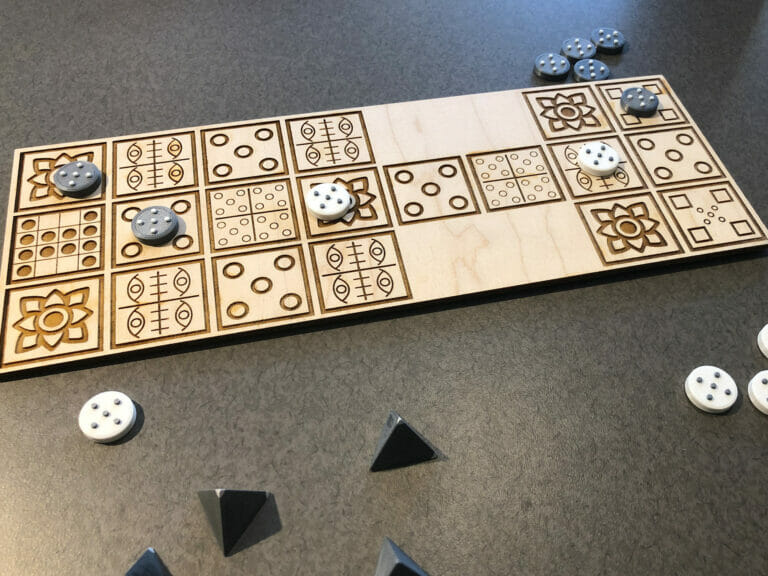

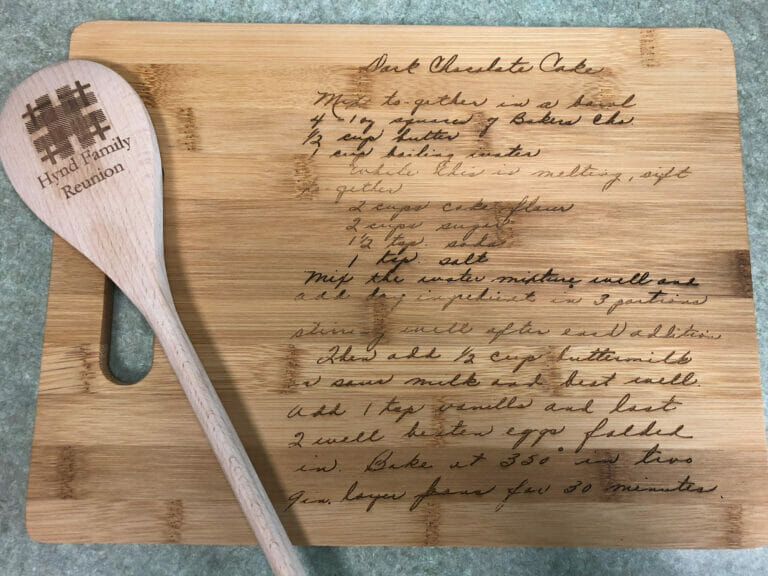


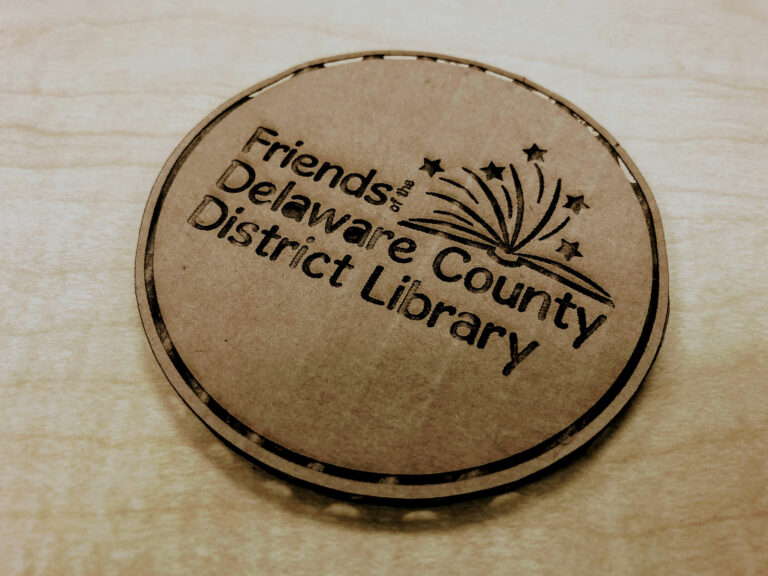
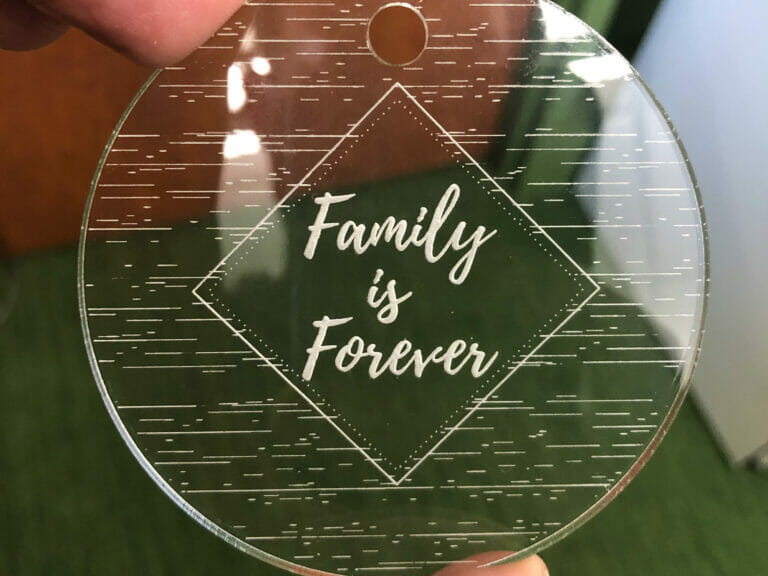


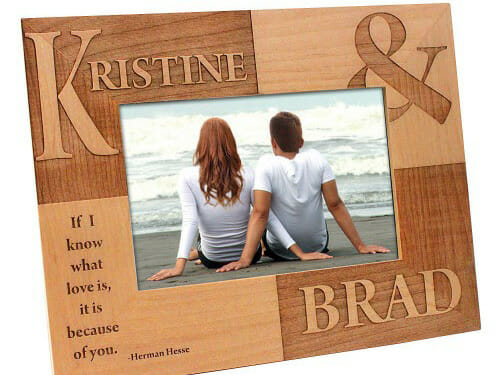
Mission Statement
We open doors to imagination, knowledge, connection, and discovery.
